Translators usually charge for their work according to the number of words, with several factors thrown in that can alter the final price. However, some tasks, like proofreading and editing, are commonly charged per hour. So how can you be sure of the amount of time that is spent on a given task, especially if, like me, you work on many different things at the same time, which means that the time needing tracking is the sum of 45 minutes here, 2:15 hours there, etc.? There’s a simple and free online app that works wonders for this: Toggl. You just need to create an account, create a project, give it a name, press play to start the timer and that’s it. There’s the option to create color-coded clients to sort the projects and, in the paid version, to add rates to the tasks to make the invoicing process easier. When you switch tasks or leave your desk, press stop. Whenever you draft your invoice or want to gain some insight into your productivity, check the reports in Toggl to get the exact time spent on each project.
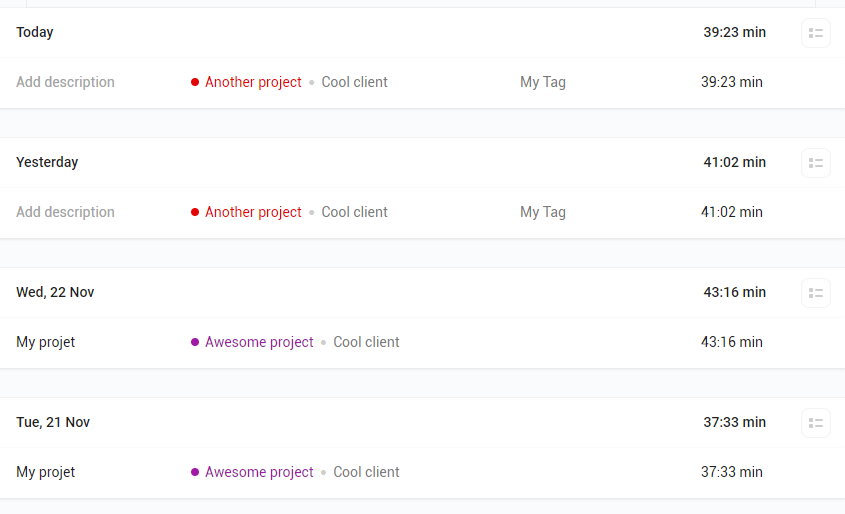
Toggl’s timer window
One thing that could be improved is that if you forget to turn off the timer, Toggl only sends a notification after 8 hours, which basically means on the next working day. Maybe it could detect if there is no activity at all on the computer and send a notification after only a few minutes, before it’s too late to correct it.
Toggl is also helpful for new starters who want to get an idea of their daily productivity or to know how much time they need to translate or review a given number of words, which can be helpful for setting rates.
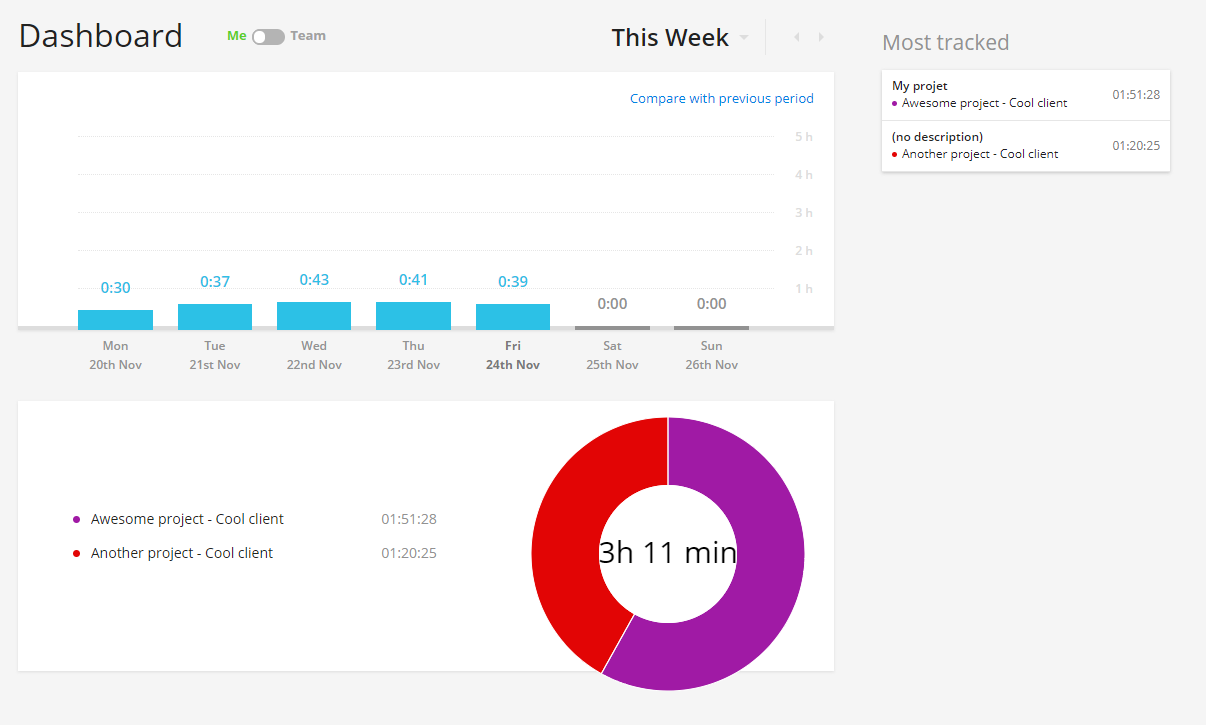
Toggl’s dashboard
If you want to know what activity you are really spending most time on and are prepared to deal with the fact that you actually spent 45 minutes on Facebook when you sincerely believed you had worked for 2 hours non-stop, try RescueTime. Once installed, the client and browser extensions track everything that you’re doing, including the pieces of software you are using and the websites that you are browsing – active tabs only. The most common ones are already sorted into pre-existing categories: Skype in Voice Chat, Facebook in Social Networking, etc. and they each have a “score”, from very distracting to very productive. You can customize the categories and scores. I changed some scores; for example, I defined Twitter as “Very productive”, since I use it exclusively for work. It is possible to add missing categories and scores to the websites and products that don’t have any. This helps make the reports more and more precise over time.

Categorizing activities in RescueTime
I wish I could also delete categories, since some of them will never apply to me, like 3D Graphic Design or Data Modeling. To make its users even more productive, RescueTime offers the option to block “Very distracting” websites for a period of time. It is also possible to define goals, such as “spend more than 5 hours on productive tasks each day”.
I don’t use RescueTime often, however, every few months, I wonder if my working patterns have changed and I install it again. It is very useful to learn more about habits, to know where time gets wasted and, in turn, to improve productivity.
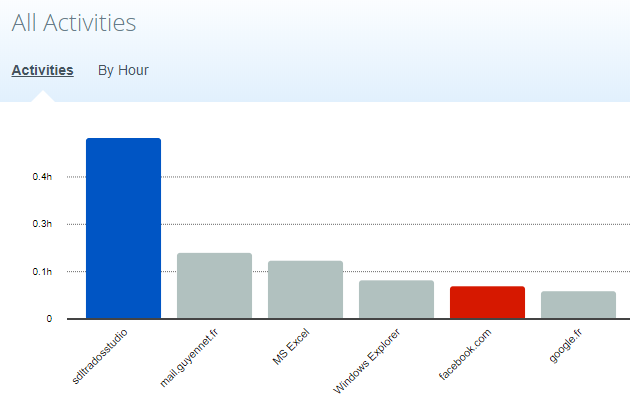
Still too much time on Facebook… although RescueTime doesn’t know when I’m on a break or not
The ideal time-tracking tool for me would be a mix of both Toggl, for the per client and per project reports, and RescueTime, for the automatic activity tracking and productivity insights.
 English
English French
French

Hi Sandrine. I’m a newbie translator and I really really needed Toggl. I’m installing it first thing in the morning. Also, I’d like to share with you another productivity tool called Inbox when Ready, for Gmail. It tells you how many times you’ve accessed your inbox and for how long you did it on that particular day. The only problem is that now I have a professional email address whose home is not Gmail. But I still use inbox when ready on my other account and it has really helped me use my time wisely. Thanks for sharing ☺
Hi Renata! I’m glad I could help 🙂
There are a lot of cool tools for Gmail users. There’s one to opt out of newsletters (unroll.me), another one that pulls stats, many email management tools. I don’t use a Gmail address for work either, as it doesn’t look professional at all to have an email in @gmail.com. I also like my emails to be hosted on my own servers and not on Google’s.
Anyway, this tool you’re talking about made me wonder how much time I spend on my inbox each day. It’s open in a tab 100% of the time :/